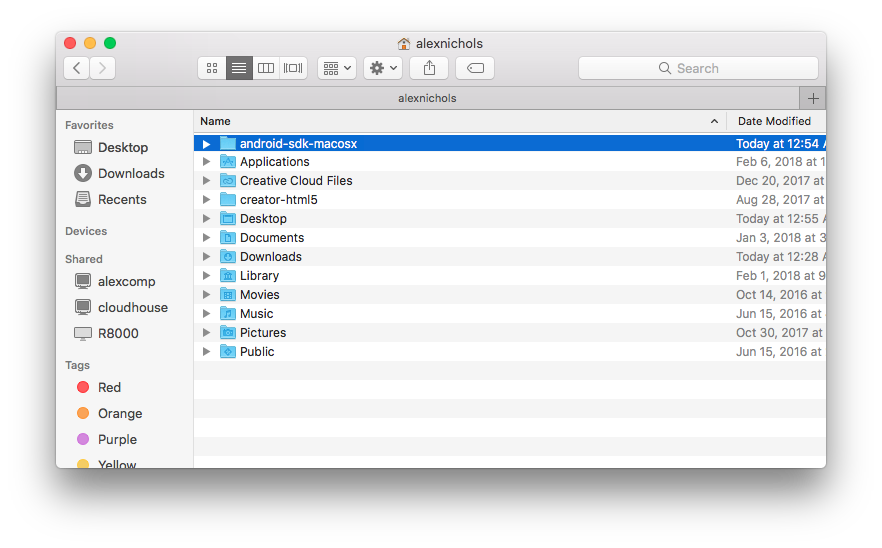These tutorials will walk through the process of publishing to your Android phone using your Mac computer. At this time, Android publishing is only available to GameSalad Pro developers. This is an extremely complicated process, so please be careful to follow the directions as precisely as possible.
Installing the Java SE Developer Kit
- Head over to http://www.oracle.com/technetwork/java/javase/downloads/jdk8-downloads-2133151.html to download the Java SE Developer Kit.
- Check the circle next to “Accept License Agreement” and then click on the download link for Mac OS X x 64.
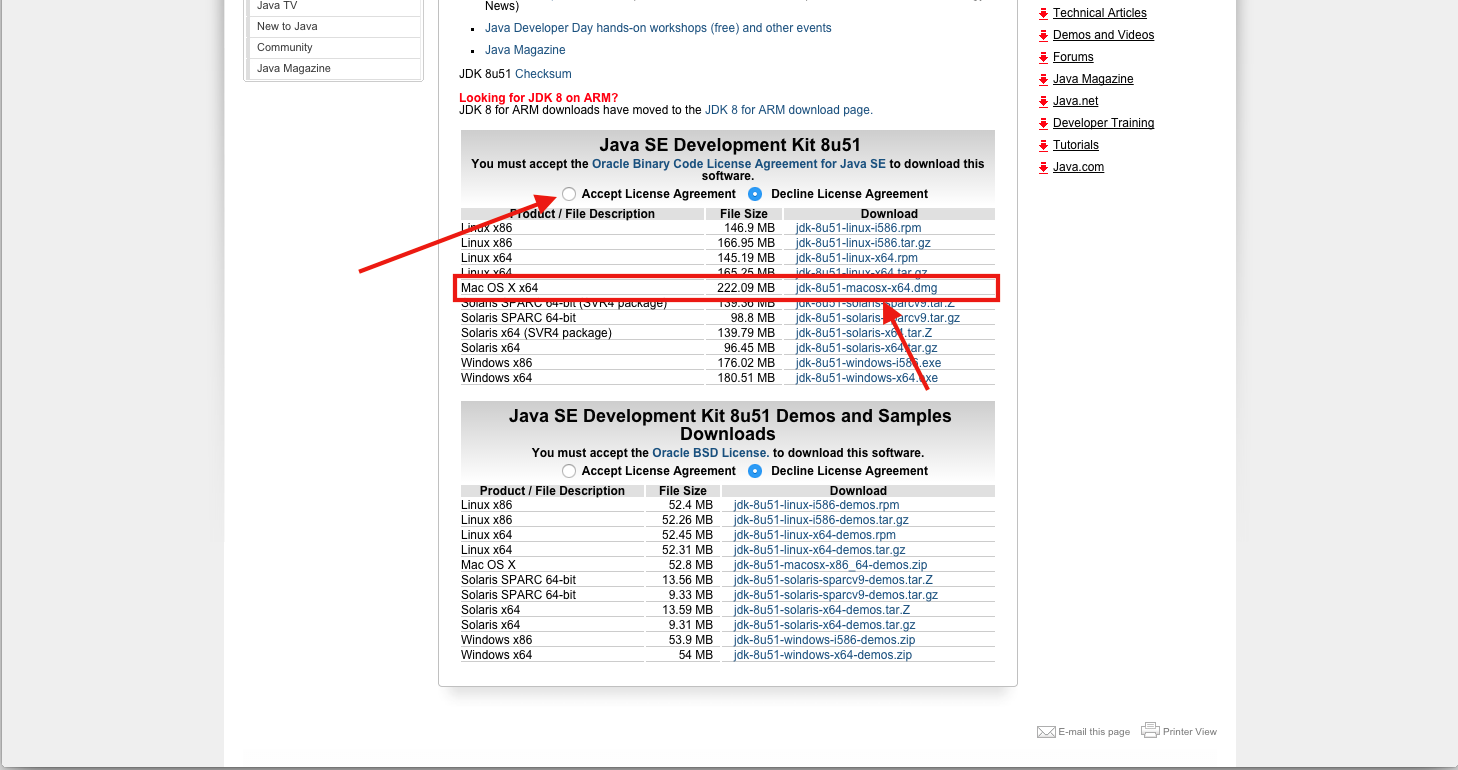
- Run the “jdk-8u51-macosx-x64.dmg” file you just downloaded and then follow the instructions to finish the installation of the Java Development Kit.
Grabbing the latest Android SDK Tools for publishing applications using GameSalad
- Get the required Android SDK tools from this Dropbox https://www.dropbox.com/s/zkhef9hcwz42l8a/android-sdk-macosx.zip?dl=0
- Double click the downloaded zip file. A new folder with the zip contents will be created.Move the extracted folder to your home directory so that you don’t accidentally delete it.
Optional Step: Using your Android SDK applications directly instead of typing the full path
This step lets your console know you wish to use an Android SDK application with a shortcut command, rather than having to type out the full path each time. For example, using the steps below, you can type “adb” instead of “~/android-sdk-macosx/platform-tools/adb”.
Add the SDK’s tools and platform-tools folder to your system path by following these steps:
- Open the Terminal Application on your Mac ( Applications > Utilities > Terminal)
- In Terminal copy and paste “touch ~/.bash_profile” (without quotes)
- Now copy and paste “open -e ~/.bash_profile” (without quotes) in Terminal. This will open up TextEdit or your default text editor
- Copy and past the following lines into your text document:
- export PATH=$HOME/android-sdk-macosx/tools:$PATH
- export PATH=$HOME/android-sdk-macosx/platform-tools:$PATH
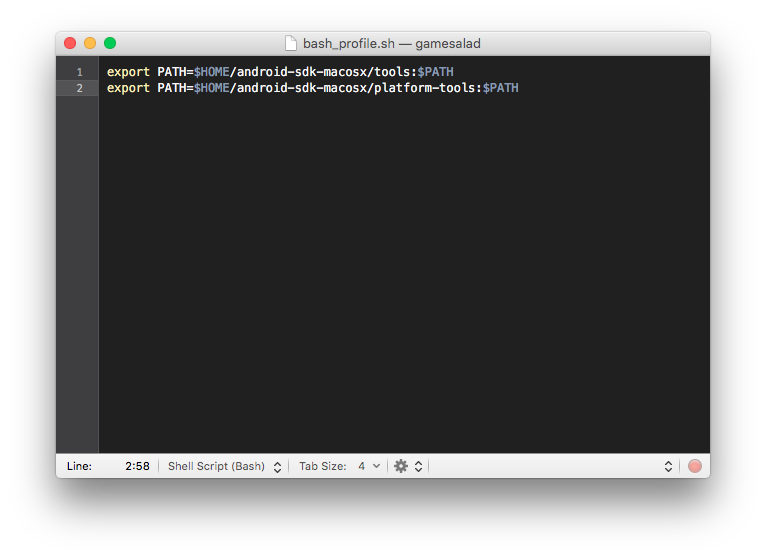
- Now save and close the text file
- Back in Terminal type “source ~/.bash_profile” (without quotes)
- Now you should be good to go!