Publishing Your Game to the Google Play Store
- If you do not have a Google Account you will need to create one. Click this link to create your account: https://accounts.google.com
- Register as an Android Developer. Google Play charges $25 for their Developer License. Google Play home page
- Navigate to the homepage of your Developer Console. https://play.google.com/apps/publish/Home

- Click the ‘+ Add New Application’ button in the top right.

- Enter the Title of your Game and choose ‘Prepare Store Listing’.
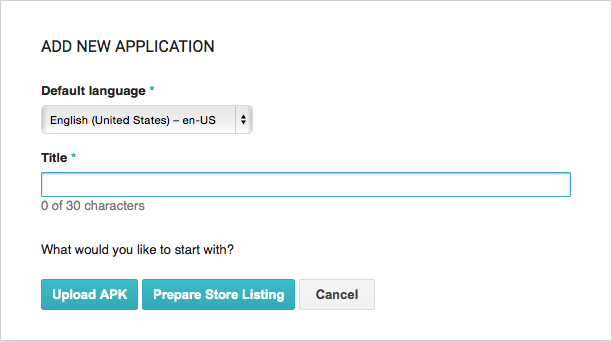
- Fill you your Product Details under Store Listing. Make sure to read Google Play’s Policy Guidelines to prevent your Game from getting rejected.
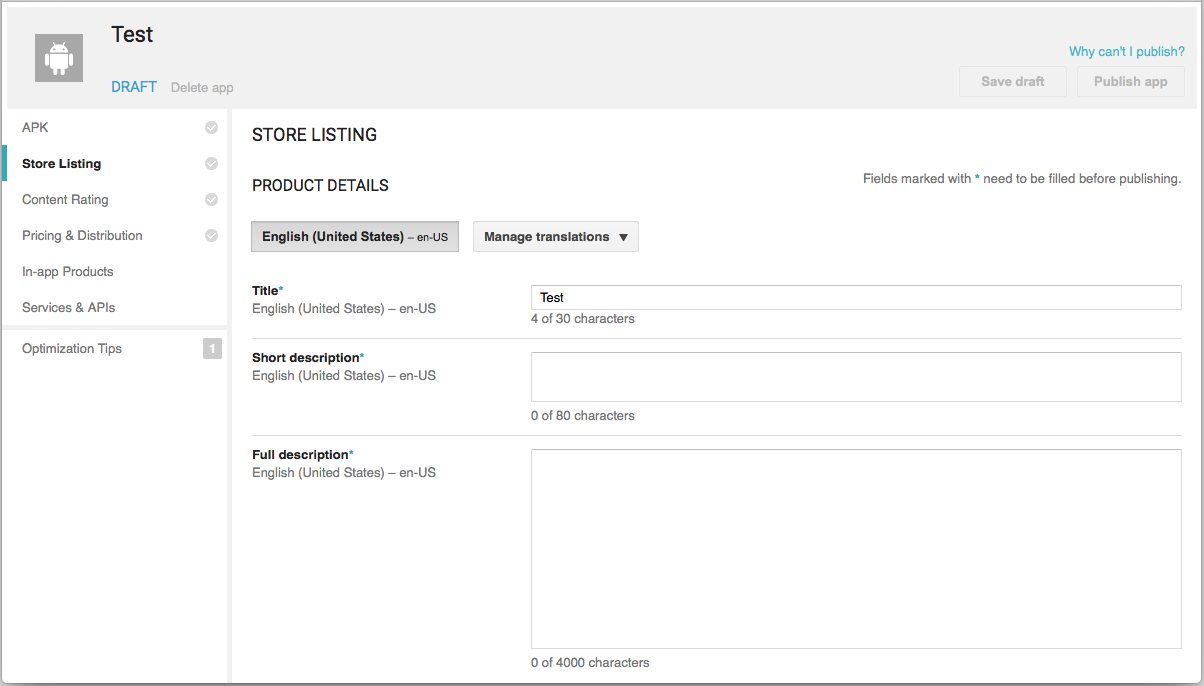
- Upload your Graphic Assets. You must have at least 2 screenshots.
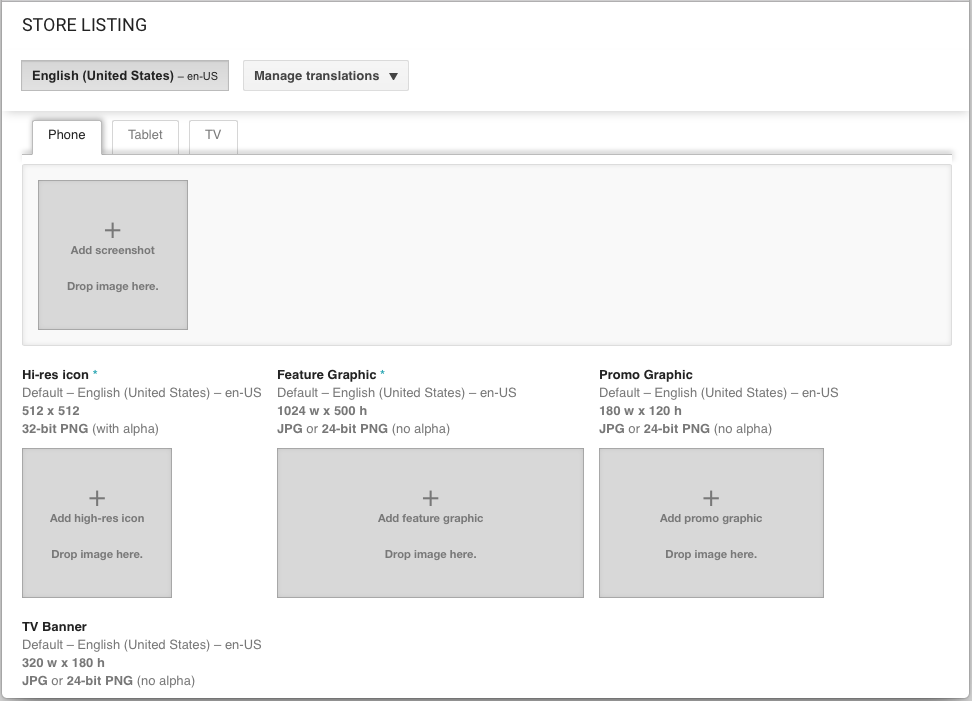
- Under Categorization select whether your game is an APP or Game and then select a sub category.
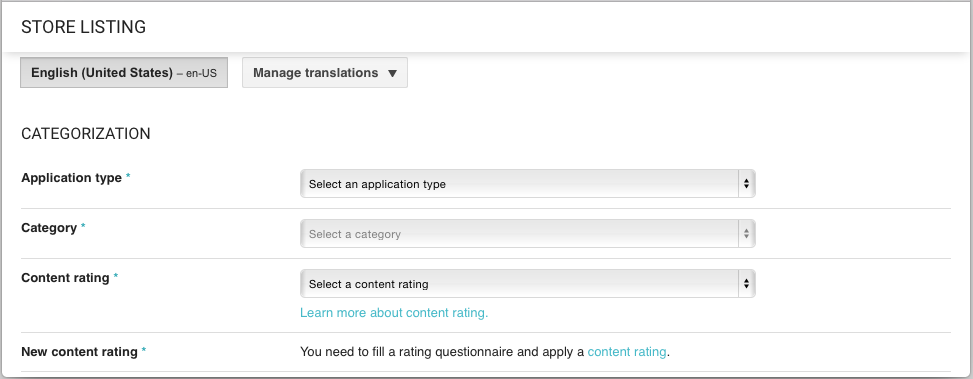
- Enter the URL to direct users to your games Privacy Policy or select “Not submitting a privacy policy URL at this time.”

- Skip the Content Rating section for now and click Pricing and Distribution.
- Select which platform you will be distributing your App to. Descriptions of Device Categories and User Programs are listed at the bottom of the page.
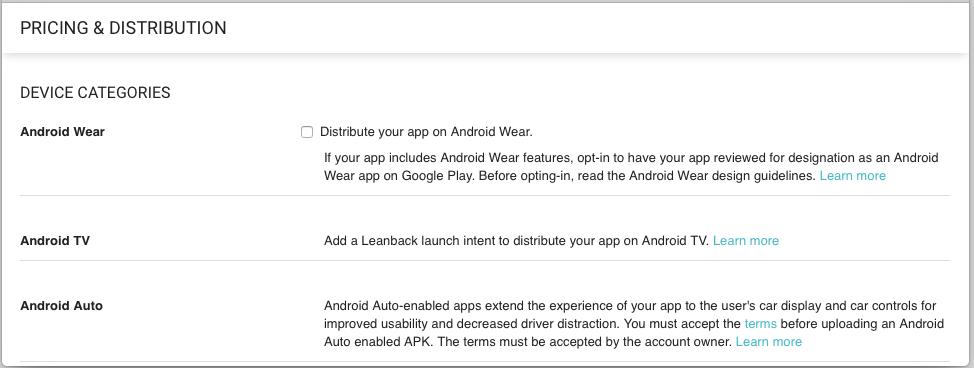
- Choose whether or not your App will be Paid or Free. If Paid input a your set price and click auto-convert prices now.
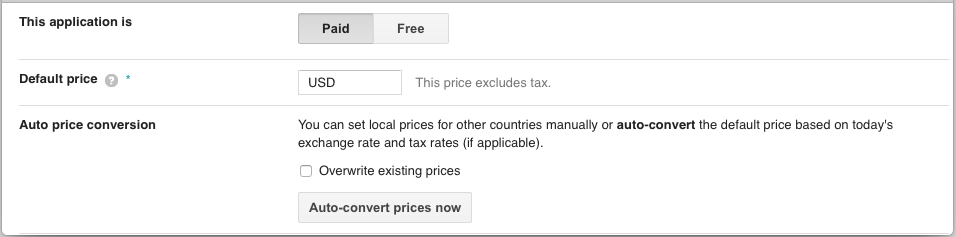
- Select which Countries you would like to distribute your App in. Some Countries have set prices that include tax. Others provide further selections of carriers that you limit distribution to.
- If you are using In App Purchases choose Service & APIs section.
- Copy Your License Key for this Application.
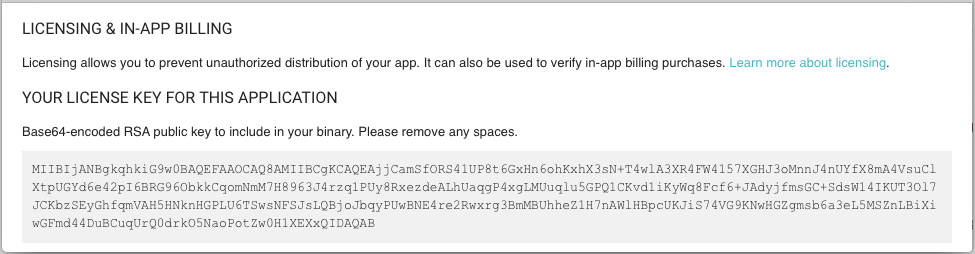
- Navigate to your Publishing Page for your Game on GameSalad.com
- Click Services on the left hand side of the page and choose Google. Paste your License Key in the box provided.
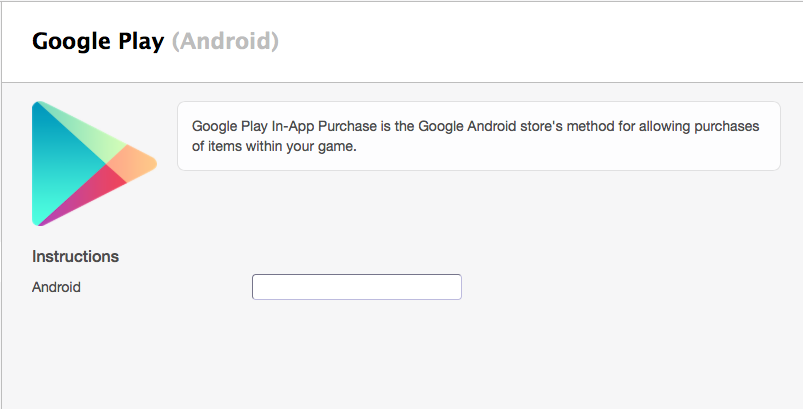
- You are now ready to publish and generate your APK through your publishing page for your game on GameSalad.com
- When filling out your Bundle ID on your publishing page make sure it is all lowercase and contains no numbers or symbols.

- Click Generate APK. Once it is ready sign your APK with your personal keystore.
- Navigate back to your Google Play Developer Console and Choose APK section under your App.
- Click Upload your first APK to Production.
- Select the Content Rating Section under your App and fill out the questionnaire. Read more about Google Play’s Content Rating.
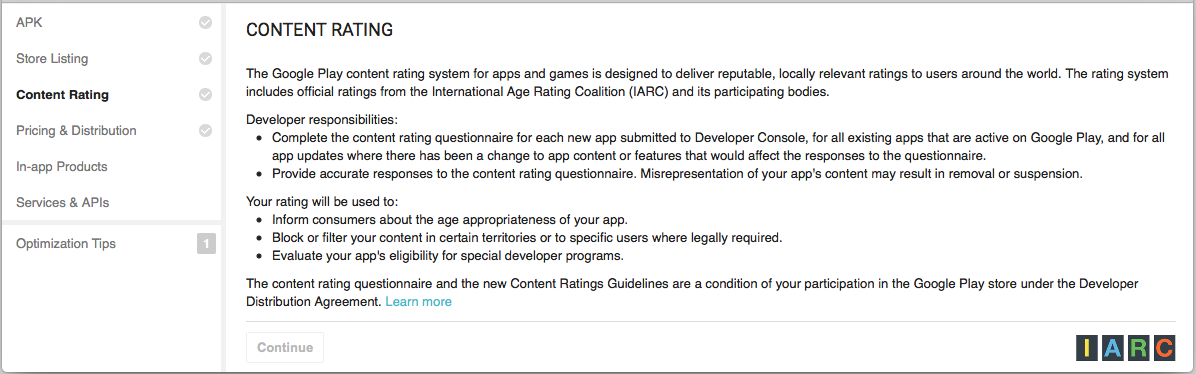
- Once all required sections are filled out and you are ready to submit your App click Publish App in the top right hand corner.
You have now submitted to the Google Play Store!
