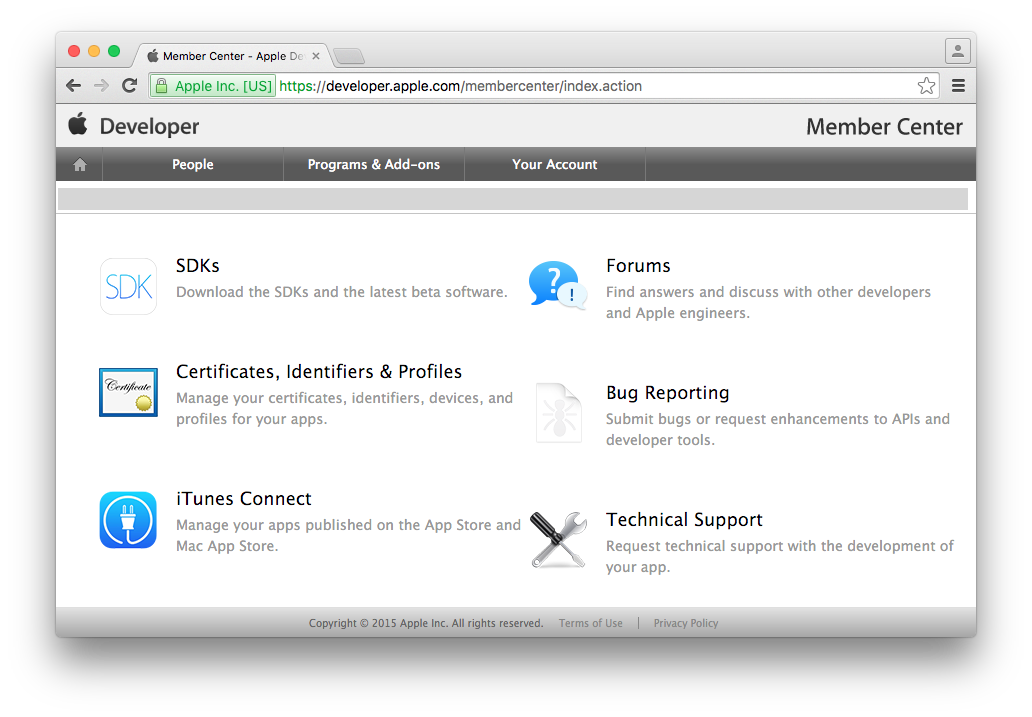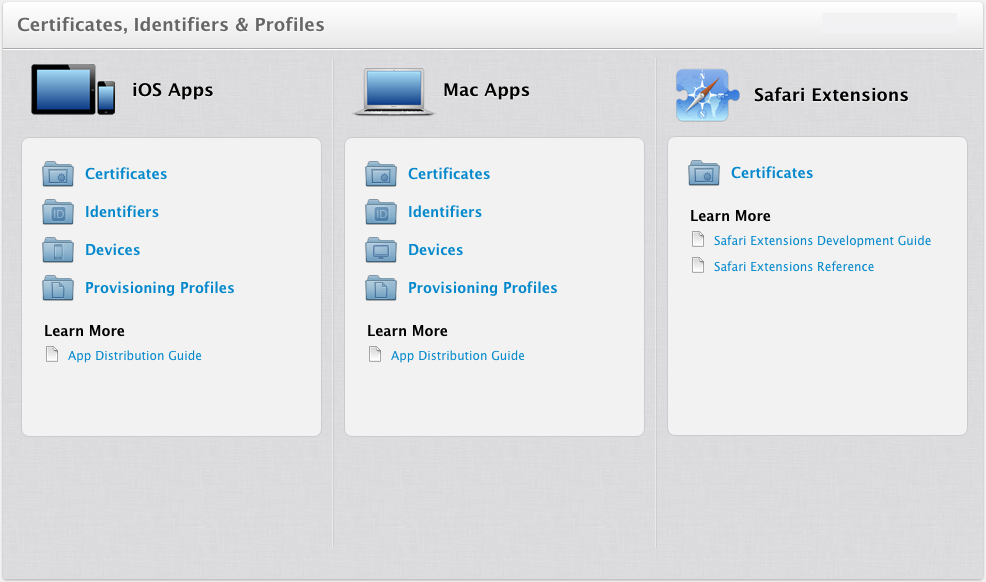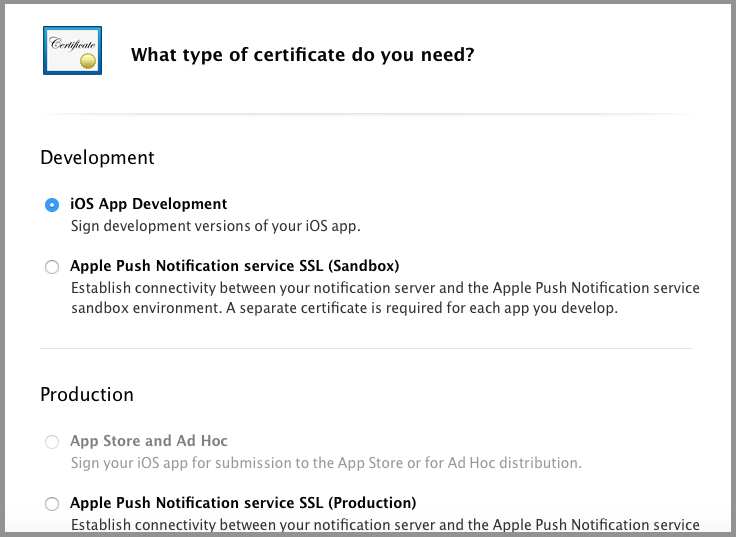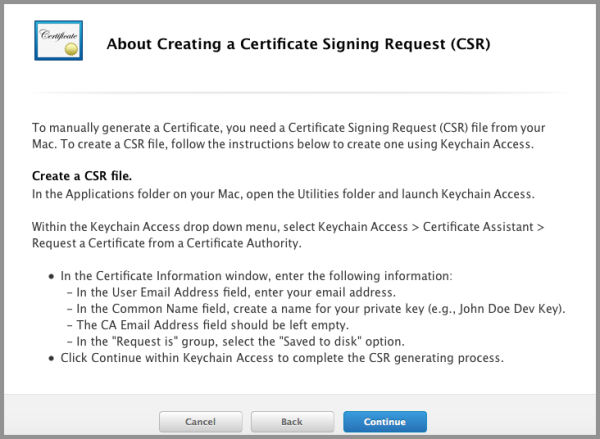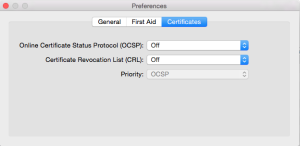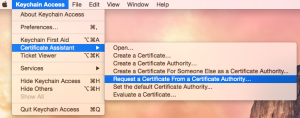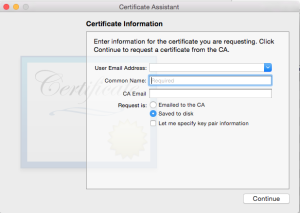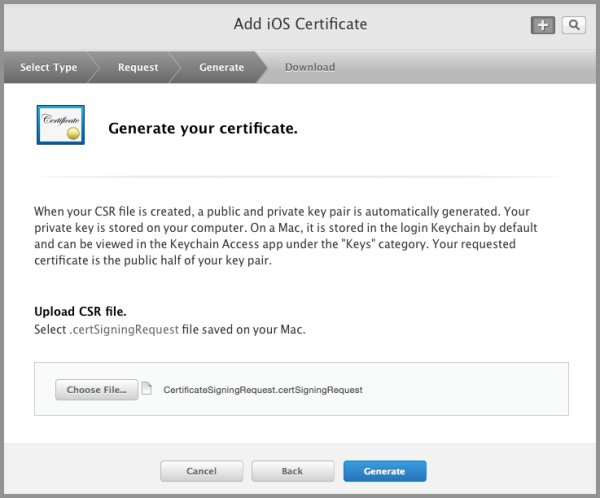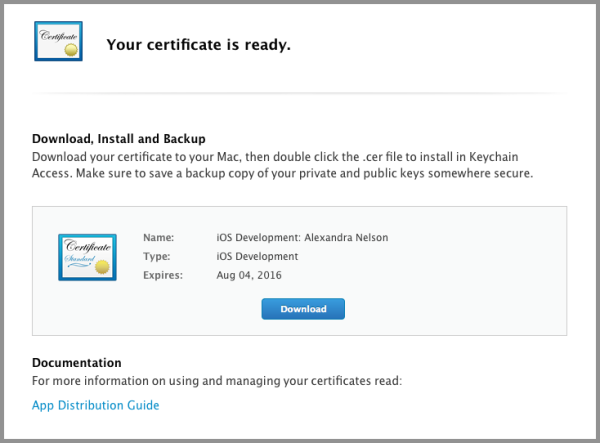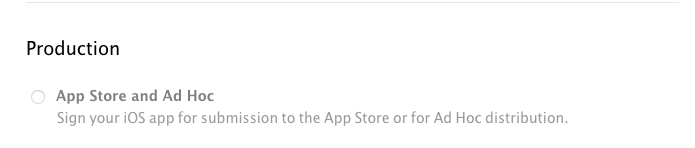- Create an Apple Developer Account, download Xcode and log into your Apple developer Account in Xcode and at https://developer.apple.com if you have not already. Then go to your Member Center in your Developer Portal
2. Click certificates, identifiers & profiles
3. Under iOS Apps select Certificates
4. Click the + sign to add a new certificate

5. Under Development choose iOS App Development and click Continue
6. If this is your first time generating certificates you will need to create a Certificate Signing Request (CSR)
To generate a CSR:
- In your Applications folder, open the Utilities folder and launch Keychain Access.
- In the Preferences menu, set Online Certificate Status Protocol (OCSP) and Certificate Revocation List (CRL) to “Off”.
- Choose Keychain Access -> Certificate Assistant -> Request a Certificate from a Certificate Authority. Note: If you have a noncompliant private key highlighted in the Keychain during this process, the resulting Certificate Request will not be accepted by the Provisioning Portal. Confirm that you are selecting “Request a Certificate From a Certificate Authority…” and not selecting “Request a Certificate From a Certificate Authority with <Private Key>…”
- In the User Email Address field, enter your email address. Please ensure that the email address entered matches the information that was submitted when you registered as an iOS Developer.
- In the Common Name field enter your name. Please ensure that the name entered matches the information that was submitted when you registered as an iOS Developer.
- No CA (Certificate Authority) Email Address is required. The ‘Required’ message will be removed after completing the following step.
- Select the ‘Saved to Disk’ radio button and if prompted, select ‘Let me specify key pair information’ and click ‘Continue’.
- If ‘Let me specify key pair’ was selected, specify a file name and click ‘Save’. In the following screen select ‘2048 bits’ for the Key Size and ‘RSA’ for the Algorithm. Click ‘Continue’.

The Certificate Assistant will create a CSR file on your desktop.
7. Go back to your certificate generation and press continue. Upload the CSR file you created and click Generate. After being taken to the “Your Certificate is Ready” Page select download.
8. Double Click downloaded file and it will insert it into your Keychain Access. If this is the first time you are adding a certificate Keychain Access will pop up a message asking if you would like to add the file to a Keychain. Leave it at Login and select Add.
9. Go back to your Apple Developer page and select add another. Under Production select App Store and Ad hoc and click continue.
10. Skip the CSR page, by clicking continue since you have already created one. Upload the same CSR and press Generate. Select Download and double click the file to insert it in to your Keychain Access.