Publishing for Android can be complicated at first due to a number of configuration and set-up requirements that are specific to the platform. Don’t let that throw you since this next section will provide you with the fundamentals for successfully generating your .apk file.
- Publish your project by clicking the “Publish” button inside GameSalad Creator.

- Select whether you’re publishing a new game or updating an older one.
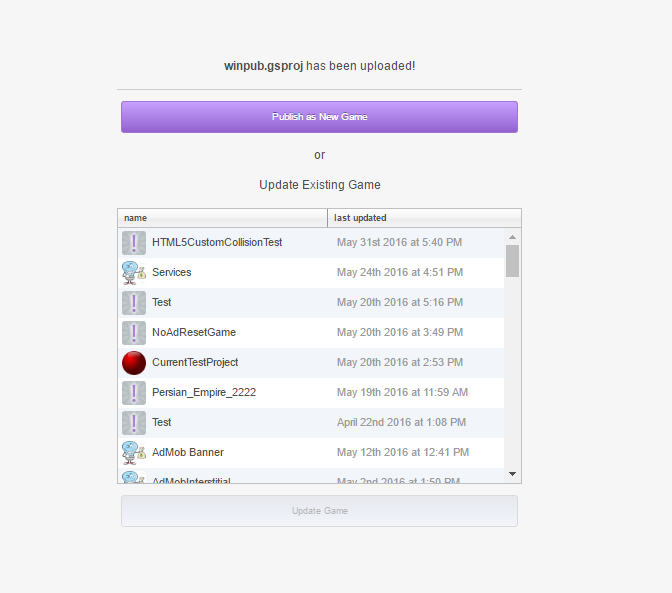
- Select Android as your publishing platform.
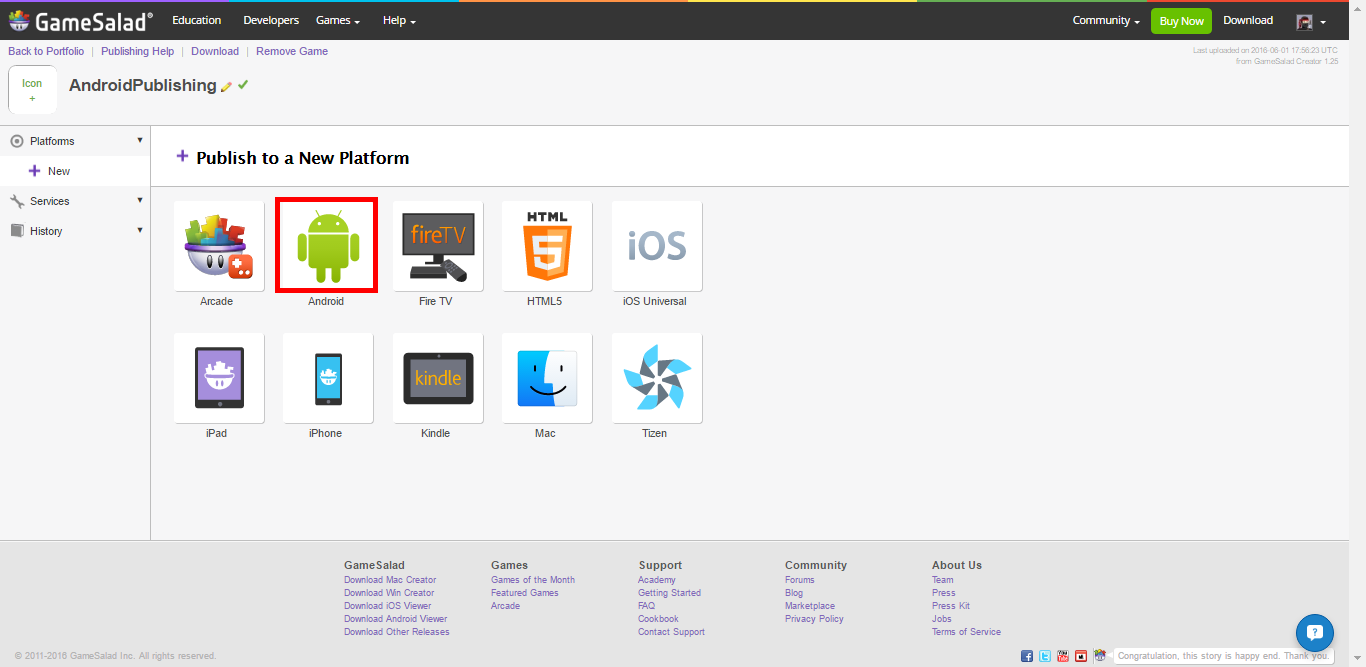
- From here you’ll need to fill in some info for your project: Android, Android Package Name, Display Name, Android Version Code, and Publicly Visible Version (for more info on what each of these are, click on the book with a “?” next to the name).
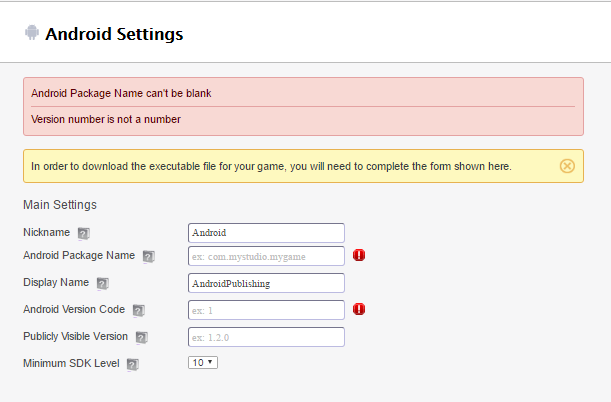
- Once you’ve filled in these fields, you’ll notice that “Generate APK” button has become clickable. Click this button to queue the generation of an unsigned apk (Android application package) of your project, which should become available within a couple minutes.
- Once your apk is done generating, a congratulations message will pop up and the “Download APK” button will be clickable.

The next section will cover how to sign your freshly generated apk!
