- Open GameSalad.com and click “Download” in the top right corner of the header.

- Underneath the Download link choose “Other Downloads”
 Click the newest iOS Viewer download link.
Click the newest iOS Viewer download link.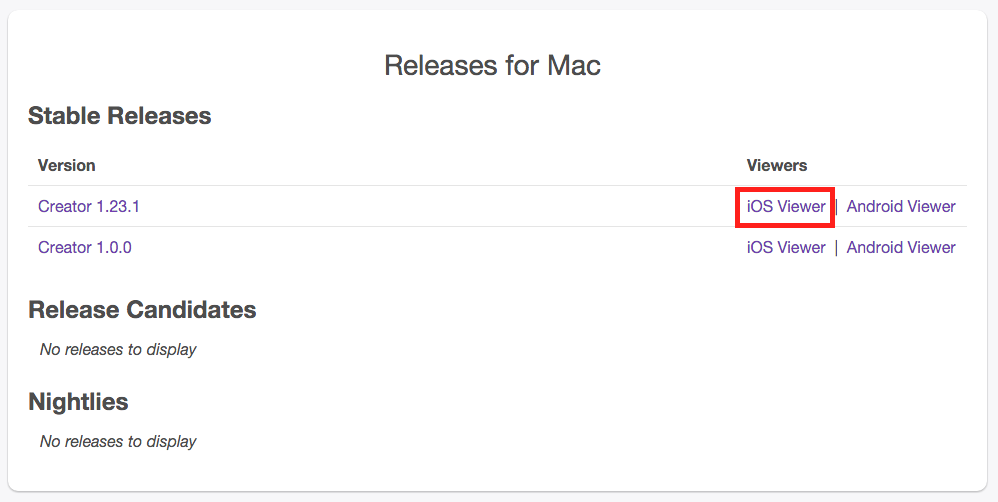 Open the GS Viewer file you have downloaded and double click the GameSaladViewer.xcodeproj.This will launch Xcode.
Open the GS Viewer file you have downloaded and double click the GameSaladViewer.xcodeproj.This will launch Xcode.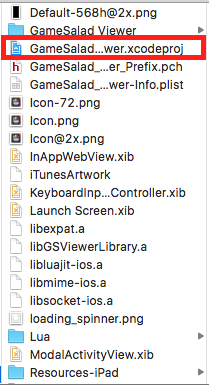 Plug your device into your computer. Then click the iPhone 6s Plus button in the header. This will open a list of simulator devices.
Plug your device into your computer. Then click the iPhone 6s Plus button in the header. This will open a list of simulator devices. At the top of the list you should see your test device. Select it.
At the top of the list you should see your test device. Select it.

- Press the Play icon. This will install the GS Viewer onto your device.
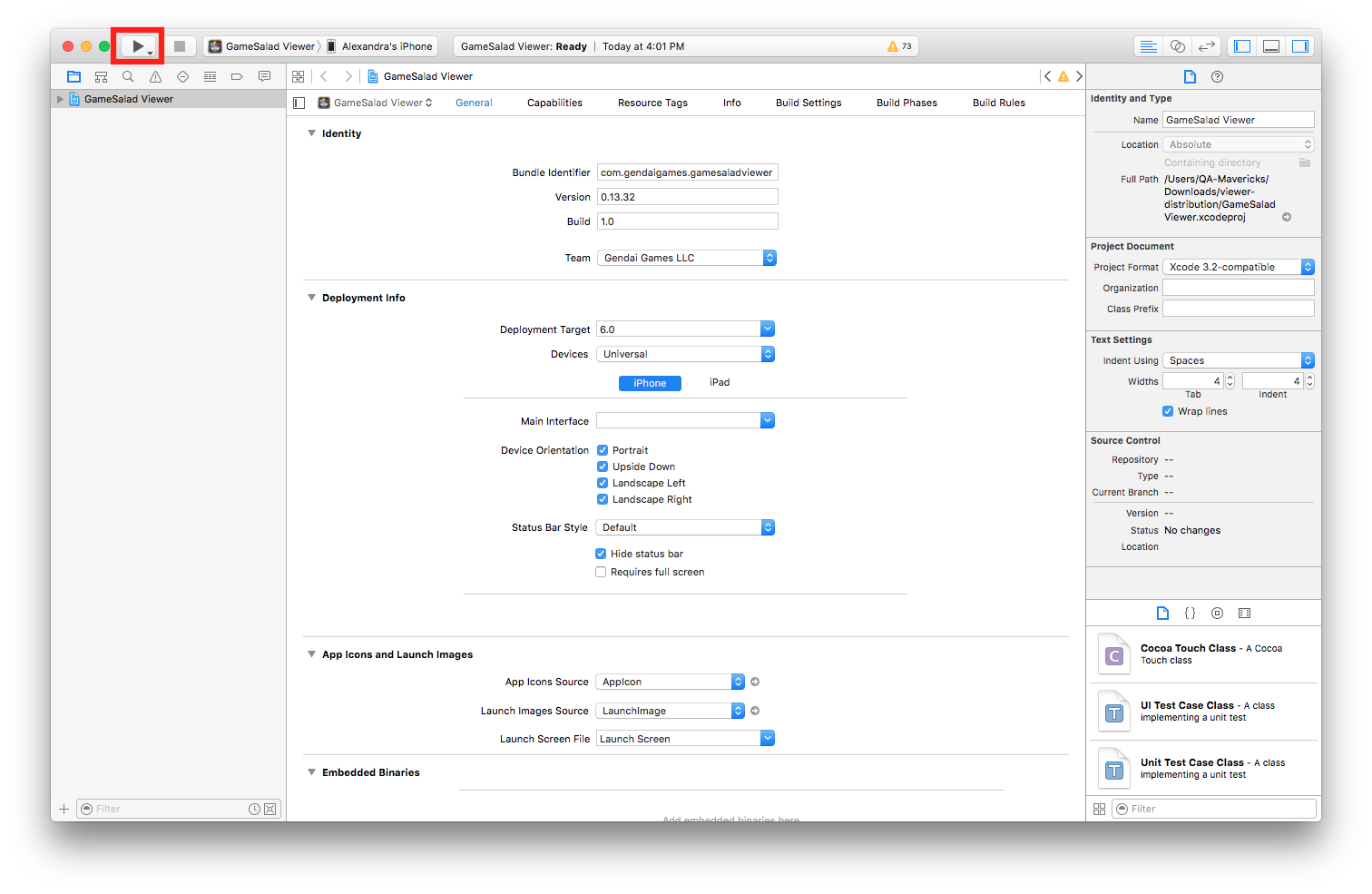
- Open the project your are looking to test in GameSalad Creator.
- Open the GSViewer app on your target device.
- In the top of Creator next to the Preview icon you should see an icon of your device and the works “Preview on…(Your device)” Right Click on the icon and select your device.
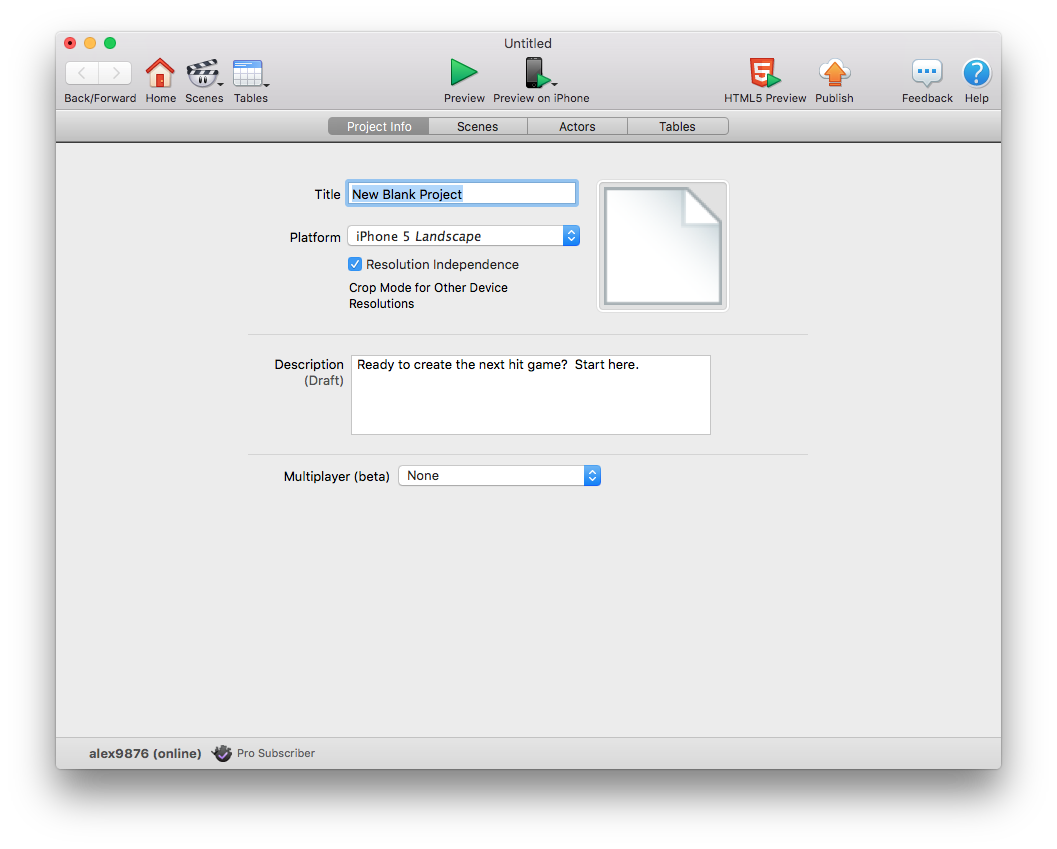
- The Screen will go through functions (compressing game assets, Loading Game, Ready) Once it has finished you will see your game running on your device.

